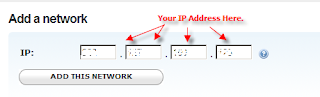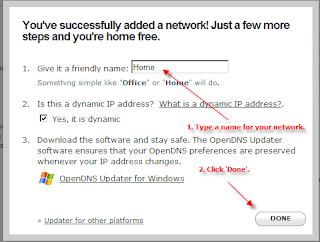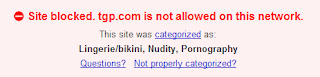I have been using XSL-FO a lot in my web applications. It allows me to generate dynamic PDF documents for my reporting system or whatever printable output I would like to generate. Something that is not so simple in web applications most especially in ASP.Net.
I could design the document layout or template using XSL (with FO markup of course), output data as XML, do XML transformation, run it on a rendering engine and voila! You have a dynamically generated PDF document.
In ASP.Net, there are available commercial XSL-FO rendering engines. But the one that is free is nFOp. This is a .Net port from the Apache XML Project's FOP Java source. It is written in J#. And that’s where the trouble lies if you are planning to host your web application through a web hosting accounting. It requires the Microsoft Visual J#® 2.0 Redistributable Package to be installed on the server and most web hosts do not support J# and would not install redistributable packages either. I’ve already asked two (Mochahost and WebHost4Life) and gave up the effort of inquiring after getting a no from the both of them.
Not wanting to give up on nFOp altogether, I uninstalled the Redistributable Package on my development PC and ran my application. It would complain of course but everytime it looks for a certain .dll, I would locate it on my other PC and put it on my application’s Bin folder. And success! It ran after copying just 3 files:
Vjscor.dll
Vjslib.dll
Vjsnativ.dll
You can find these files on the .Net framework folder of the PC where you installed the redistributable package. Usually on C:\Windows\Microsoft.NET\Framework\v2.0.50727.
Now comes the testing if it will work…
In my WebHost4Life account it worked. Great! Now how about Mochahost? Bummer. It didn’t. It won’t allow me to use the DLLs. I would have loved to make it work there because hosting is cheap and allows me to setup 1000s of websites and SQL Server databases under 1 account.
So right now what I do is, setup my web applications in my Mochahost account and use my WebHost4Life account as my “Print Server”. A bit more expensive having have to maintain 2 hosting accounts but definitely cheaper that the alternatives.
Update (11 Nov. 2008) - Mochahost had to move me to a different server a few days ago and guess what? Visual J# dependencies now work and I can run nFOP on my websites now.